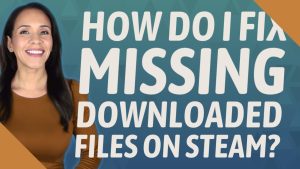In the world of online gaming, glitches and errors are an unfortunate but common occurrence. One such error that Valorant players may encounter is the VAN 9001 error. If you have been playing Riot Games’ popular first-person shooter game, Valorant, you might have come across this frustrating error code. In this article, we will delve into what the Valorant VAN 9001 error means and provide some possible solutions to fix it.
The Meaning of Valorant VAN 9001 Error
The VALORANT VAN 9001 error is a connectivity issue that occurs when there is a problem with your internet connection or with Riot Games’ servers. This specific error code informs players that they are unable to connect to the game’s servers due to an issue with their network setup or configuration.

When encountering the VALORANT VAN 9001 error, players may experience difficulties logging in or getting disconnected from ongoing matches. The frustration caused by being unable to play can dampen any gaming session; however, understanding potential fixes can help resolve this issue promptly.
Possible Solutions for Fixing the Error
Check Your Internet Connection
The first step in troubleshooting any connectivity issue should always be checking your internet connection. Ensure that you have a stable and reliable internet connection by running an internet speed test on your device. If your internet speed appears significantly low or unstable, try switching between wired and wireless connections or contacting your service provider for assistance.
Restart Your Network Hardware
If you’re certain about having a stable internet connection yet still experiencing the VALORANT VAN 9001 error, try power cycling your network hardware. This involves turning off your modem, router, and any other networking devices connected to your setup. Leave them powered off for a few minutes before turning them back on. Restarting your network hardware can often resolve connectivity issues by clearing temporary glitches or conflicts.
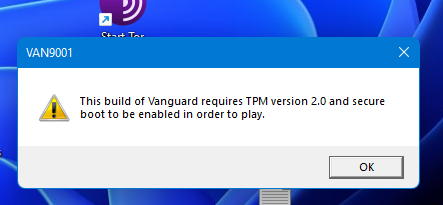
Disable VPNs and Proxy Servers
If you use a Virtual Private Network (VPN) or proxy server while gaming, it’s worth disabling them temporarily to see if they are causing the VALORANT VAN 9001 error. Sometimes, these services can interfere with the game’s connection to its servers. Disable any VPN software or proxy settings on your device and try launching Valorant again.
Temporarily Disable Antivirus/Firewall Software
In some cases, antivirus or firewall software installed on your computer may block Valorant from connecting to the game servers properly, resulting in the VAN 9001 error code appearing. To check if this is causing the issue,
- Temporarily disable any antivirus/firewall software running on your system.
- Launch Valorant again and check if you can connect without encountering the VAN 9001 error.
- If disabling the antivirus/firewall resolves the issue, add an exception rule for Valorant in your security software settings to allow it full access through both public and private networks.
Contact Riot Games Support
If none of these solutions fix the VALORANT VAN 9001 error for you, it may be necessary to reach out directly to Riot Games support team for further assistance. They have dedicated resources available that can help diagnose and troubleshoot more complex connectivity problems.
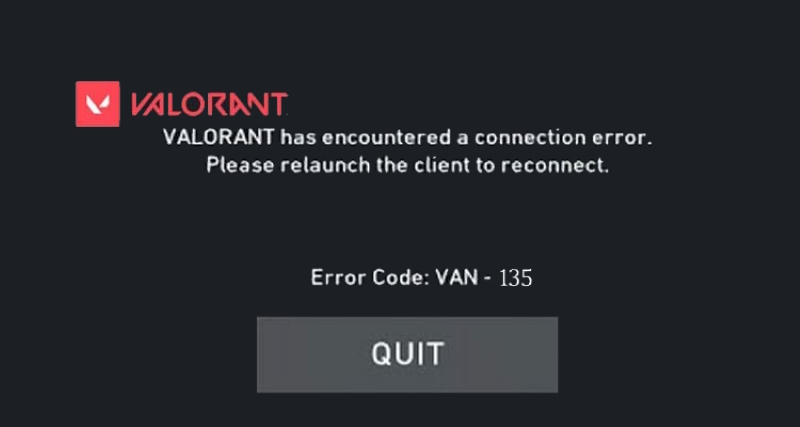
Conclusion
The VALORANT VAN 9001 error is an unfortunate hindrance that players may encounter while trying to enjoy their favorite first-person shooter game. However, by following the aforementioned troubleshooting steps, you can increase your chances of resolving this error and getting back into the action.
Remember to check your internet connection, restart your network hardware, disable VPNs and proxy servers temporarily if applicable, and consider disabling antivirus/firewall software as a temporary solution. If all else fails, don’t hesitate to contact Riot Games support for additional assistance.