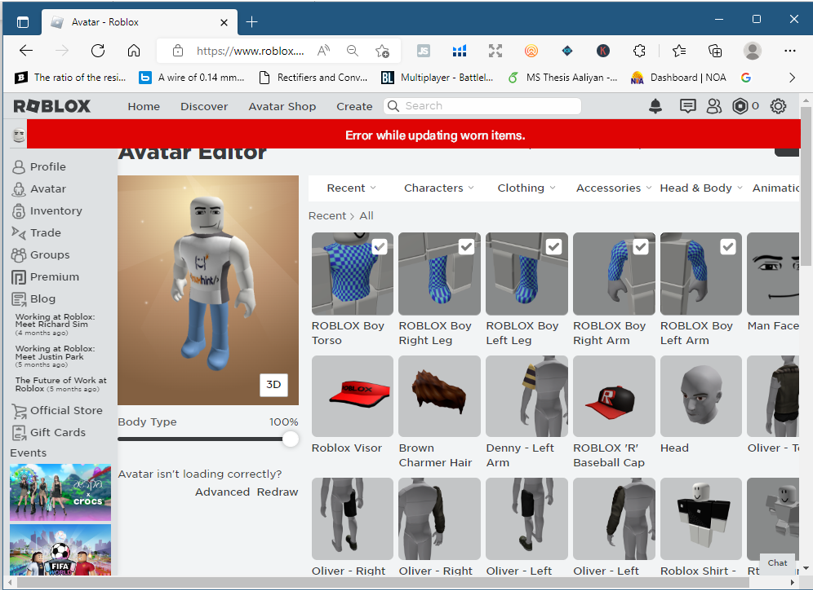
Roblox users have a lot of freedom when it comes to dressing up their avatars because they can use a variety of features and items. Some users might get an error like “error while updating worn items” when trying to dress their avatar. This error usually happens when a user tries to add something to their avatar, like a hat, a jacket, or something similar. If you’re having this problem, read this guide because it has a detailed explanation of how to fix it.
How to fix the error message when trying to update worn items
When you try to put a new item on your avatar, you might get an error in Roblox. This could be because of a server problem and can only be fixed by the server, but you can do a few things to make it go away temporarily:
Step 1: Sign in to your Roblox account and click on “avatar” in the side menu to see everything in your profile:
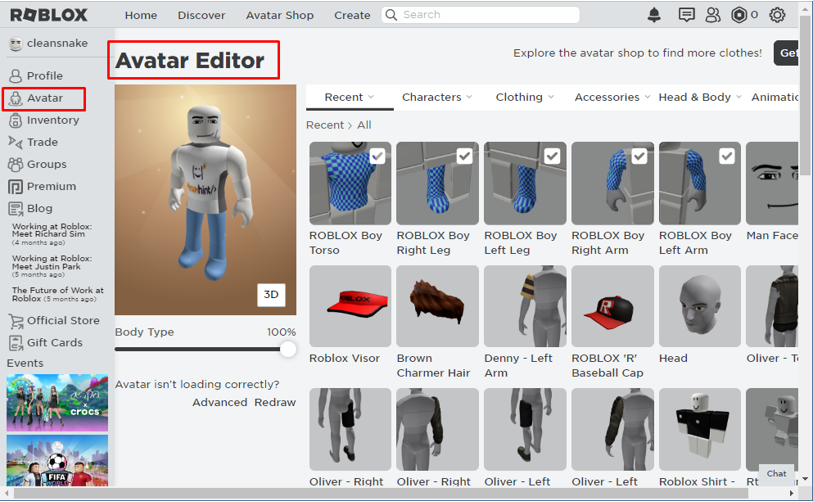
Step 2: Next, click on the item’s category from the top menu bar. For example, if the error is with a clothing item, click on Clothing:
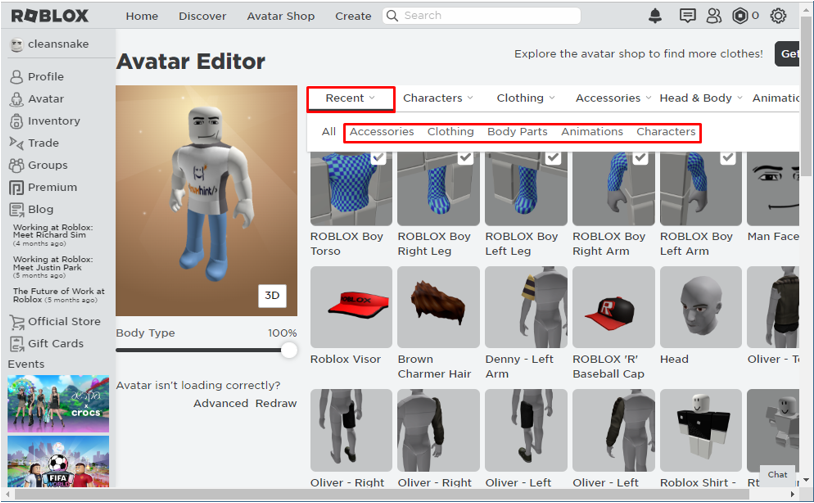
Now, all of the user’s clothing items will be shown. Click on the name of the item that’s giving you trouble.
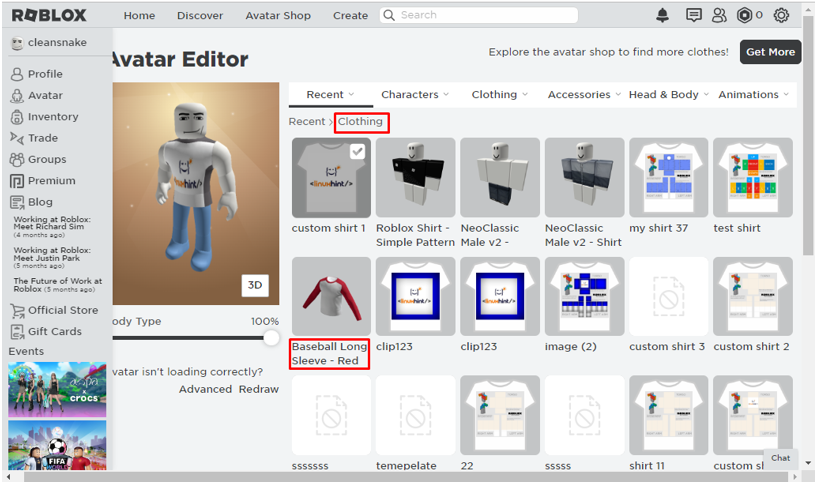
Step 3: The item will then open in a new window. Click on the ellipses icon and choose Add to Profile:
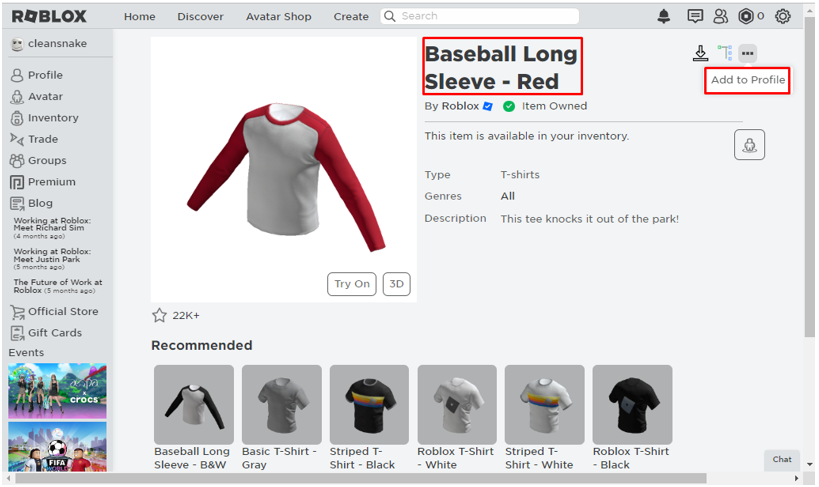
When the item is added, a message will say “Added to your profile”:
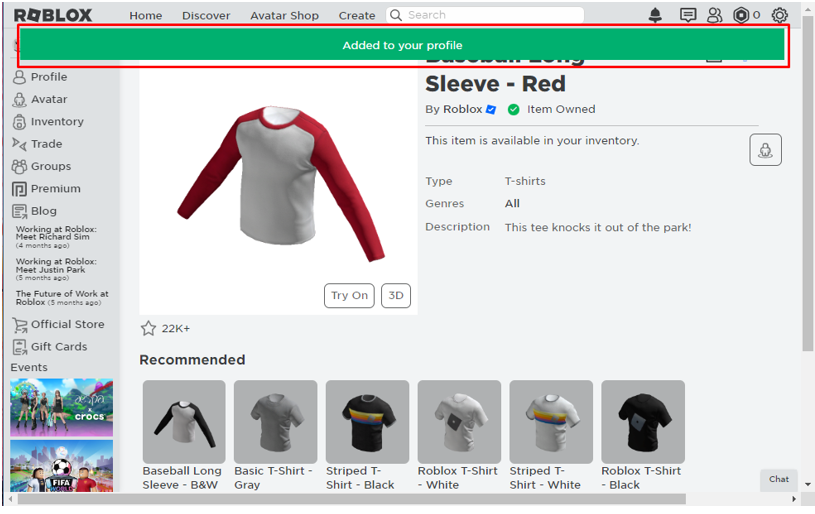
Step 4: Click on “Avatar” in the menu on the left, and the shirt will show up in your list of items:
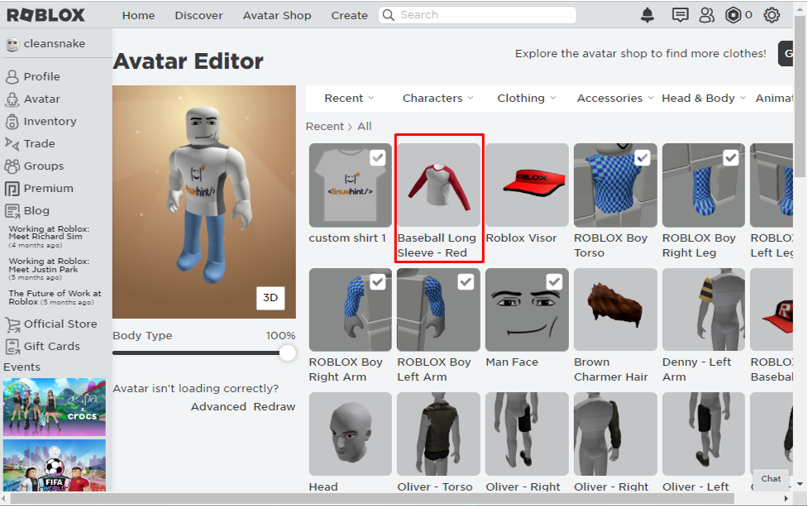
Click on the shirt to make the avatar wear it:
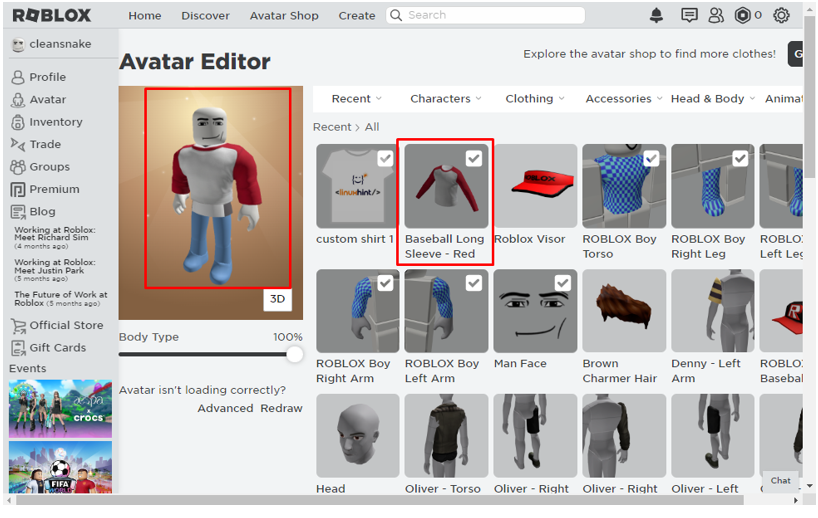
So, this is how you can fix the update worn item error, which usually happens when there are problems with the server or when the item isn’t added to your profile.
Conclusion
When dressing up an avatar in Roblox, you might get an error when trying to update the worn items. This could be because of a server problem or because the item wasn’t added to the user’s profile. This problem can only be fixed by the server, but you can try the fix in this guide in the meantime. You can fix this problem by adding the item to your profile, which is explained in detail in the guide.


